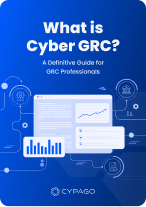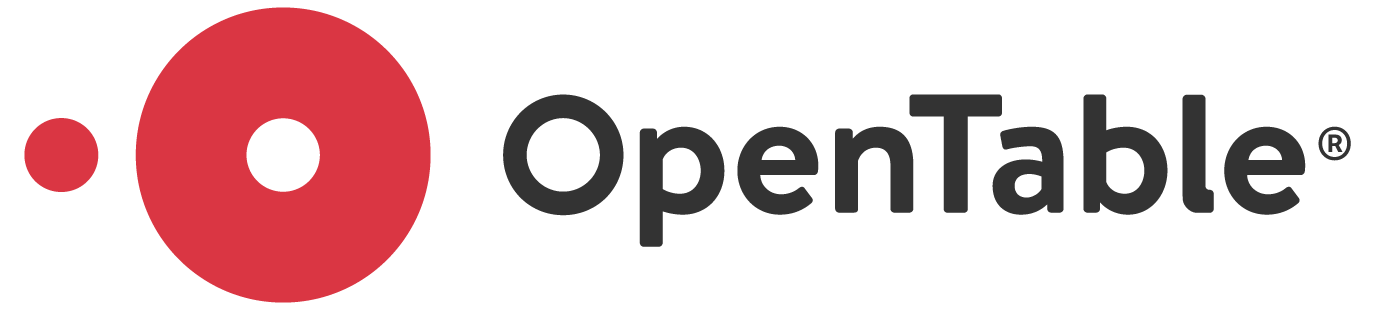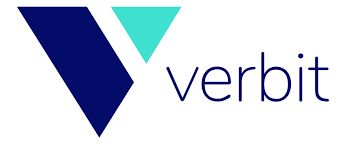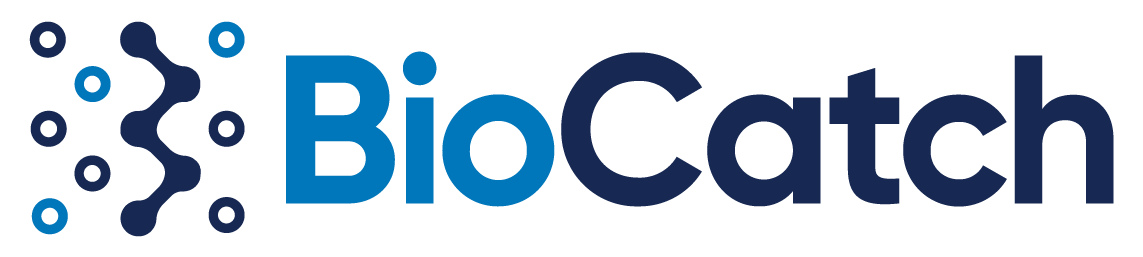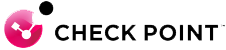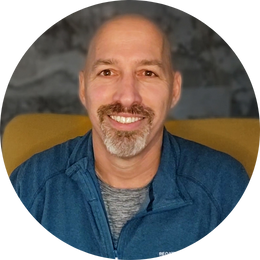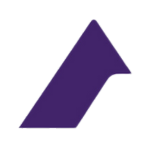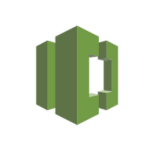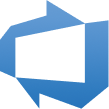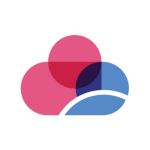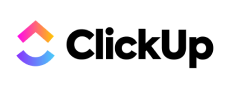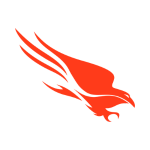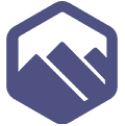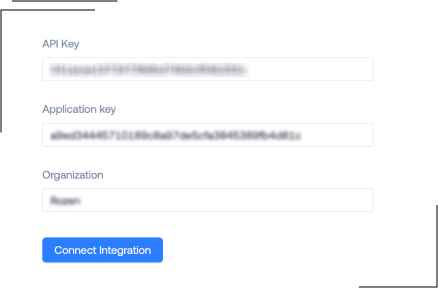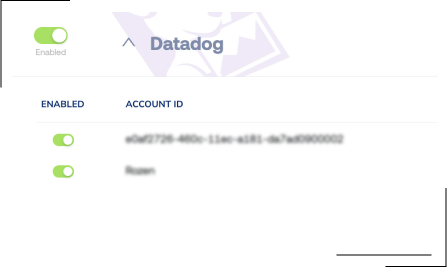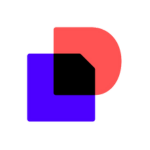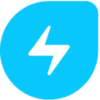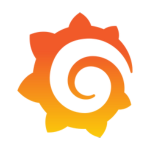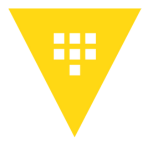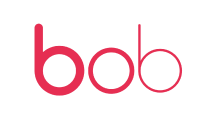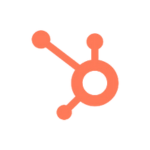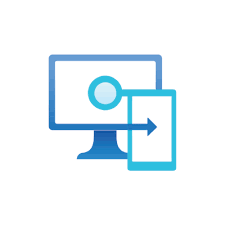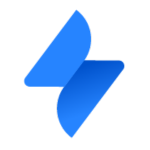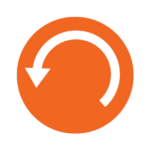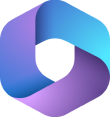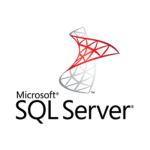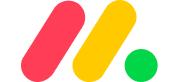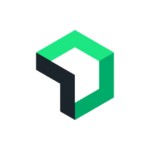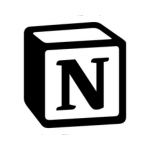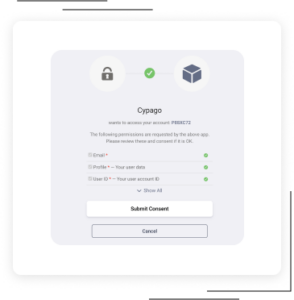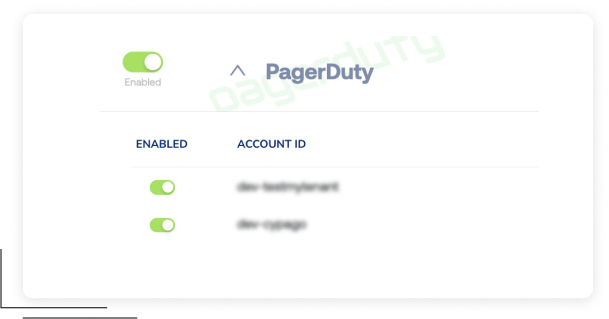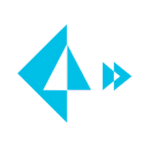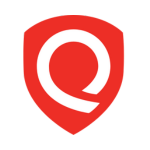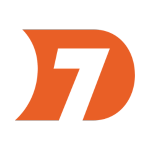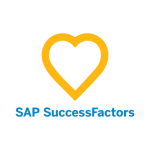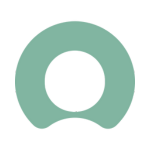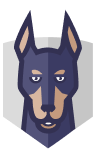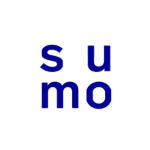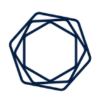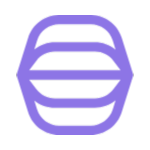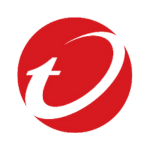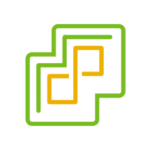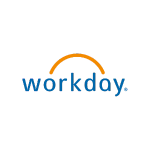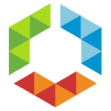Cyber GRC Automation Platform
One Platform To Visualize, Automate, And Manage GRC
The revolutionary Cypago Cyber GRC Automation (CGA) Platform combines the strength of SaaS architecture and advanced Correlation Engines, GenAI, and NLP based automation with an intuitive user experience, delivering complete coverage across all security frameworks and IT environments.
By reducing manual efforts, simplifying cross-functional workflows, and reducing costs, organizations can enhance their security and GRC maturity.
Revolutionizing Cyber GRC Across all Frameworks and Environments
Fast
Onboarding
Turnkey SaaS architecture allows for easy implementation, adoption, and integrations with existing tools and services
NextGen Automation
Technology
Advanced Correlation Engines, GenAI, and NLP capabilities that go beyond traditional automation
Complete Coverage &
Customizable Workflows
Support for any security standard and framework across all environments, cloud-based and on-premises
Security Program
Validation
No-code automation workflows, with 100’s of ready-made templates, for Continuous Control Monitoring and gap discovery
Ease
of Use
Intuitive user experience and dashboards empower GRC Management, Security, and Ops teams to unify processes, streamline workflows, and demonstrate compliance
Lower
TCO
SaaS delivery, out-off-the-box and customizable workflows, and centralized visibility and control reduces manual work and overhead
Trusted By
What Security & Compliance Leaders Are Saying
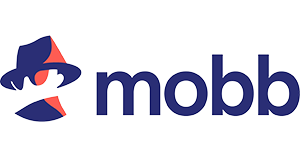
Working with Cypago was one of the better decisions that we made early on. This saves us a lot of time, and for startups, time is everything.

Before we had Cypago, the biggest challenge we had was that everything was through Excel spreadsheets. We had to put all the stuff into the Excel spreadsheet, clean it up, create SharePoint folders, create all these sessions with different stakeholders, explain to them what the process looked like, bring everything into these different places, and it's an extremely difficult, tedious process when it's done manually. [...] Now, we've reduced our workload by 30-35%. No more manual work, no more exporting spreadsheets and tickets - all that background noise and overhead is now gone.
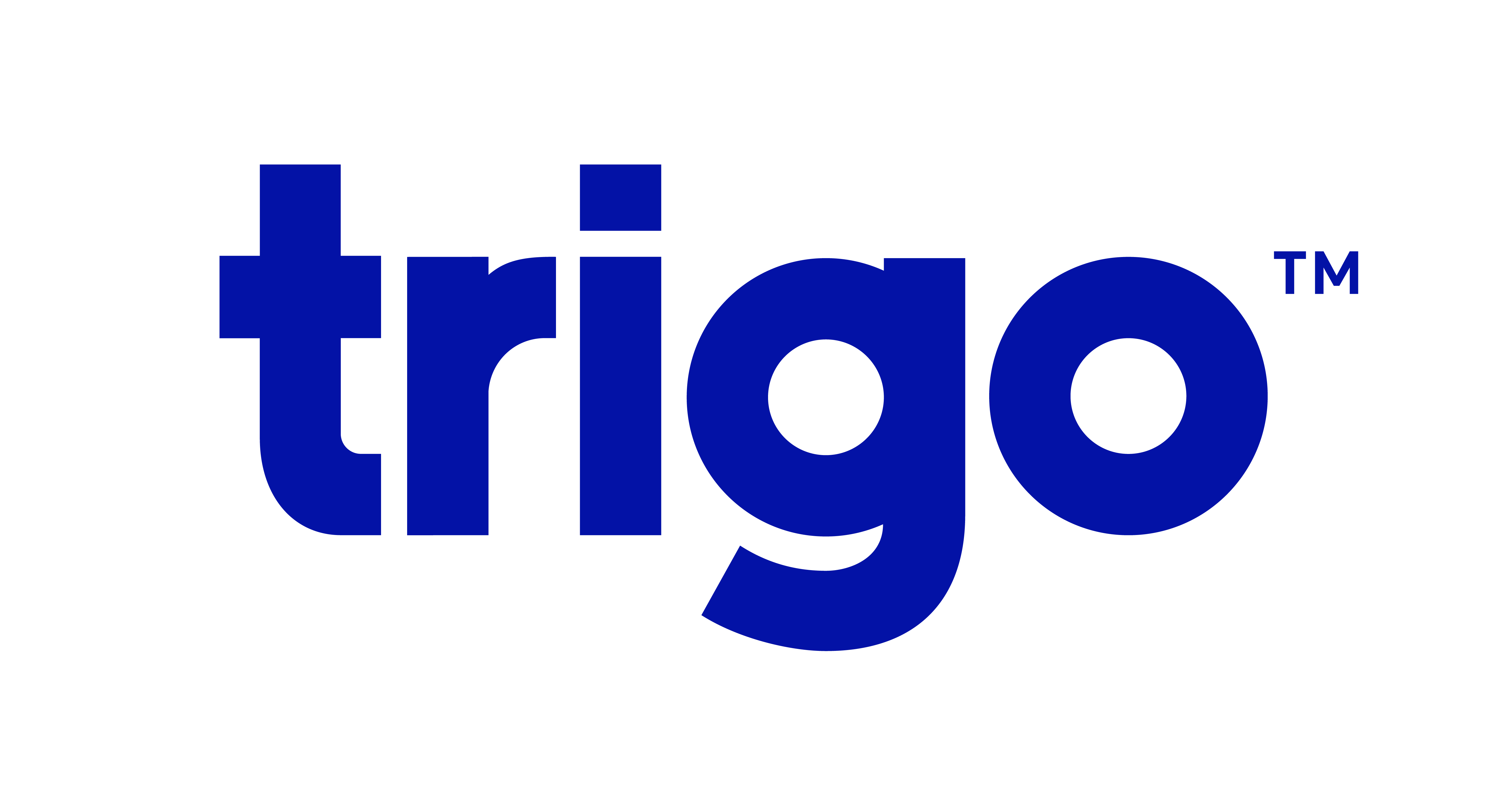
Before we used Cypago, we actually did not use anything for compliance. From my past experience, it's a lot of running after people, running after documents, print screens, saving things in folders and sub folders. It's complex. If you use Cypago, it makes things easier.
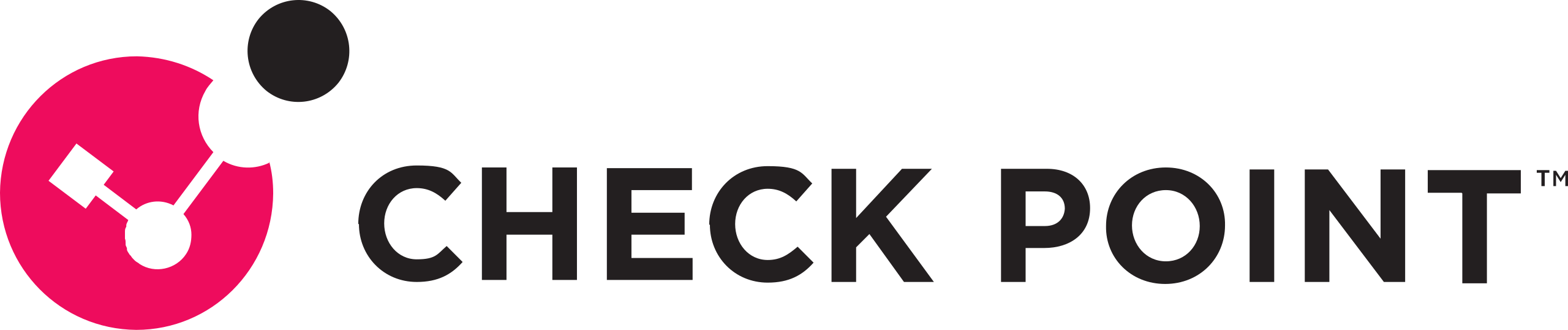
Cypago has simplified and streamlined our compliance process. With its powerful integration capabilities, we have easily stayed on top of our regulatory obligations. The platform’s intuitive design and flexible workflows let us tailor compliance to our needs and stay current with regulations. I highly recommend Cypago to any organization looking to improve its compliance program and reduce risk.
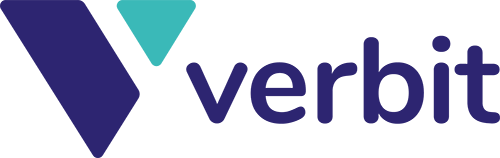
Cypago has revolutionized our risk assessment process and centralized our security management, giving us a clear, unified view of our security landscape. Since implementation, we've reduced operational costs by over 60% without compromising functionality—in fact, our capabilities have only improved.
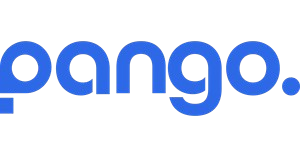
With a service like Cypago, you always know exactly where you stand and what your compliance status is. One major advantage during audits is the ability to grant auditors controlled access—even in the middle of the process. This significantly shortens the time needed to address regulatory requirements.
Accelerate Compliance with
any Cybersecurity Standard including
Seamlessly Integrate with Cross-functional
Tools and Services
Cypago’s revolutionary SaaS-based Cyber GRC Automation (CGA) platform redefines the three-line model by eliminating friction and bridging the gap between management, security, and operations. It transforms GRC initiatives into automated processes, enabling in-depth visibility, streamlining enforcement, and significantly reducing overall costs. The platform leverages innovative technologies, including advanced Correlation Engines, GenAI and NLP models, which are designed to support any security framework in any IT environment, both in the cloud and on-premises.